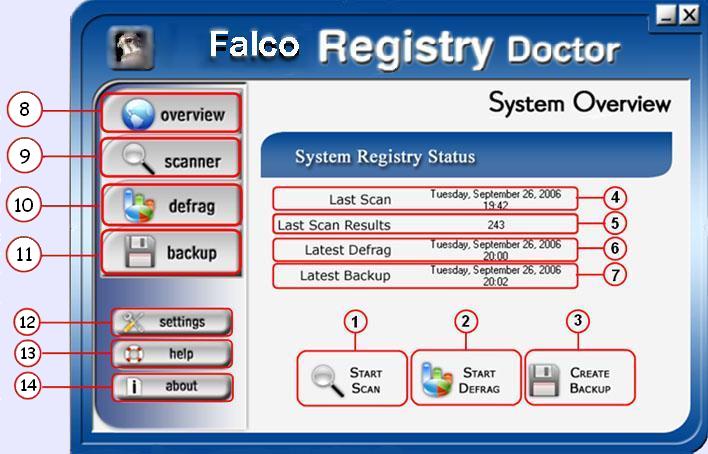
1.Click on the "Start Scan" button to start scanning your Windows Registry.
2.Click on the "Start Defrag" button to start defragging your Windows Registry in the Systems Overview Screen.
3.Click on the "Create Backup" button to create a backup of the registry.
4.Here is an information about the date and time of Last Scan your Windows Registry.
5. Last Scan Results shows the information about number of errors that were found during last scanning of your Windows Registry.
6. Latest Defrag - date and time of the last defragmentation of your Windows Registry.
7. Latest Backup - shows the date and time of the latest registry backup .
8." Overview ". This is the default screen, which shows the information about System Registry Status: Last Scan, Last Scan Results, Latest Defragmentation, Latest Backup.
9." Scanner ".
To access the Registry Scan Screen, click on the Scanner Tab on the navigation panel.
10." Defrag ".
Click on the Defrag Tab on the side navigation panel to access the Defrag Window.
11." Backup"
Click on the Backup Tab on the side navigation panel to access the Backup Window.
12."Settings"
Click on the Settings Tab on the side navigation panel to access the Settings Window.
13."Help"
Click on the Help Tab on the side navigation panel to access the Help Window.
14."About".
Click on the About Tab on the side navigation panel to access the About Window.

